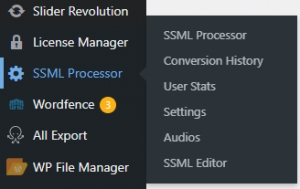Click the Play button, below, and/or read and follow the steps to install the SSML Processor plugin.
- Click inside the address bar on your web browser and type in your website’s domain name [{your_domain_name}/wp-admin, and then press the Enter key on your keyboard. Your admin login page should display.
- Log in with your WordPress administrator credentials by entering your admin username and password. Now, click on the Login, or Enter button. The WordPress dashboard displays on the left side of your screen.
- Scroll down in the Dashboard menu and click on the word Plugins. The Plugins screen should display a complete list of all installed WordPress plugins.
- Click on the Add New button, at the top of the screen, to install the SSML Processor plugin. A popup displays.
- Now, search for the SSML Processor plugin zip file, where you saved it on your computer.
- Click on the zip file, and then click on the Open button. Once the plugin has uploaded and installed successfully, you should see a success message.
- To ensure the plugin was installed, you should see S-S-M-L Processor in the plugins list.
- Underneath the SSML Processor plugin name in the Plugins list, click on the Activate link. This activates the SSML plugin in WordPress.
- Click on SSML Processor in the Dashboard menu, and then click on SSML Editor in the submenu. Now, you’re set up to start experimenting, with your new SSML Editor!
Add New button
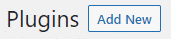
SSML Processor in Dashboard